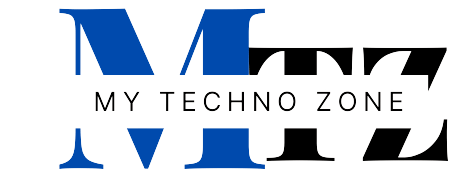WAMP server is used to run web applications on your local server or local computer. WAMP is basically for windows, LAMP is for Linux, And MAMP is for MAC operating system.
What is WAMP Server?
Full Form of the WAMP is Windows, Apache, MySQL, and PHP. It is server platform for windows to develop and test web applications or websites. WAMP or WampServer is a compilation of Apache web server, PHP and MySQL bundled for Windows computers.
Basically, you need WAMP to setup your own local server environment and install WordPress on Windows. There are other clients for Windows such as XAMPP, but we use and recommend WAMP. It is free and easy to use.
Download Wamp server on your PC
First thing you need to do is go to official website of WampServer and download the latest WampServer and choose the one that applies to your Windows (64-bit or 32-bit) . 32-bit version of WAMP also works on 64-bit versions of Windows so if you any issue with 64-bit you can download 32-bit version of WAMP.
Steps to Install Wamp server on your PC
Once you have downloaded WampServer, run the installation program and follow on-screen instructions. At one point during the installation.
Step 1:
After completion of download WampServer you will find WAMP Server setup file at your download location. Double click on that to run the setup.

Step 2:
Here you can see a security warning (its normal) just click on run button.

Step 3:
Now you can see welcome window of wampserver setup wizard. simply click on Next button.

Step 4:
In this step select “I accept the agreement” radio button and click Next.

Step 5:
It is very important step of installation. In this step you need to select destination location for the installation folder. C drive is the default destination location but you can change the location . If your Window is install in C drive so you should install WAMP Server on D or any other Drive except C drive.
I am going to install WampServer in D drive. Now you can click on Next button.

Step 6:
This step is optional if you want shortcut icon then check the checkboxes and click the next button.

Step 7:
In this step click on Install Button and WAMP server will start the installation process.


Step 8:
In this step WAMP server will automatically detect you default browser if not then you need to select default browser for WAMP .

Step 9:
After installation you are at SMTP server configuration dialog. You can specify the SMTP: localhost and Email: Your email address.

After the installation you can see the Final srceen like this

Click Finish and you are Done.