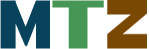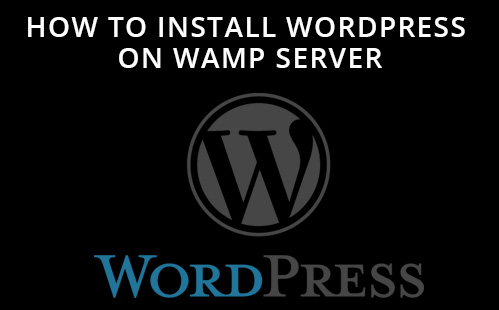WordPress is a free and open-source content management system (CMS) based on PHP and MySQL. WordPress is in top of the list of all content management systems. WordPress is easy to learn and best CMS i have ever used.
System Requirements for WordPress
Database − MySQL 5.0 +
Web Server −
WAMP (Windows)
LAMP (Linux)
XAMP (Multi-platform)
MAMP (Macintosh)
Browser Support − It works on all major browsers.
PHP Compatibility − PHP 5.2+
Here i am going to show you how to install wordpress on your WAMP server by following these easy steps.
Step 1: Open www.wordpress.org and download latest version of wordpress.
Step 2: Unzip the folder and rename it with the name which you want.Now Copy the folder and paste it into www folder in wamp folder.
Step 3: If you already installed WAMP Server then Start Your Wamp Server otherwise you can read here https://mytechnozone.comhow-to-install-wamp-server-on-windows/.
Step 4: create database for wordpress. Click here to learn How to create database in wamp-server
Step 5: Now type localhost/[folder-name] which you renamed. The first window you see like the image below:
Step 6: Select English for english language and continue button and you can a welcome window like image below:
Step 7: Click on Let’s go! button and you can see a form like the below image where you need to enter your database detail which you created for your wordpress. we enter username root and left the password field empty.
Fill the information and click submit.
Step 8: After submit a window appear to run the install
Step 9: After run the installation next page appear to enter the admin login details.
And click install wordpress button to run the installation.
you can copy the username and password into notepad. We need the information for login.
Step 10: This is the last step for your successful wordpress installation. If you followed all these steps properly then you see a success window with login form. Click on login button to view login form.
Enter the login info which you entered in Step 9 and click login.
After successful login you can see the wordpress admin dashboard.
Thats it!