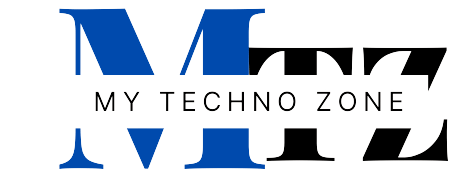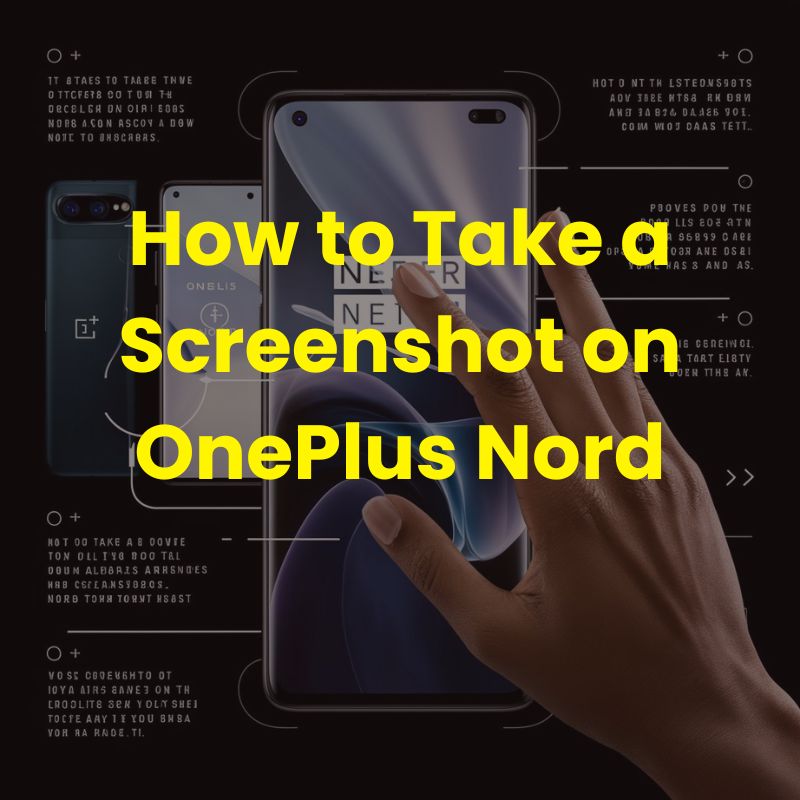Capturing screenshots is a handy feature that allows you to save and share important information, funny conversations, or any WhatsApp status from your device’s screen. If you are using OnePlus Nord and want to know how to take a screenshot on OnePlus Nord, you have come to the right place! In this post, I am going to show you two easy methods to capture screenshots on OnePlus Nord.
If you are using another OnePlus mobile or OnePlus Phone you can use these methods there too.
Method 1: Using Physical Buttons
Taking a screenshot on OnePlus Nord using physical buttons is a straightforward process. Follow these steps:
- Navigate to the screen you want to capture.
- Locate the Volume Down button and the Power button on the side of your device.
- Press and hold the Volume Down button and the Power button simultaneously for a few seconds.
- Release the buttons when you see the screen flash or hear a shutter sound, indicating that the screenshot has been taken.
- The screenshot will be saved to your device’s Gallery or Screenshots folder, ready to be accessed and shared.
Method 2: Using Three-Finger Gesture
OnePlus Nord also offers a convenient three-finger gesture for capturing screenshots. Here’s how to use it:
- Ensure that the three-finger screenshot gesture is enabled in your device settings. You can do this by going to “Settings” > “Special features” > “Gestures & motions” and enabling “Swipe down with 3 fingers to take screenshot.”
- Once the gesture is enabled, navigate to the screen you want to capture.
- Place three fingers on the screen simultaneously.
- Swipe downwards with all three fingers.
- Release your fingers when you see the screen flash or hear a shutter sound.
- The screenshot will be saved to your device’s Gallery or Screenshots folder automatically.
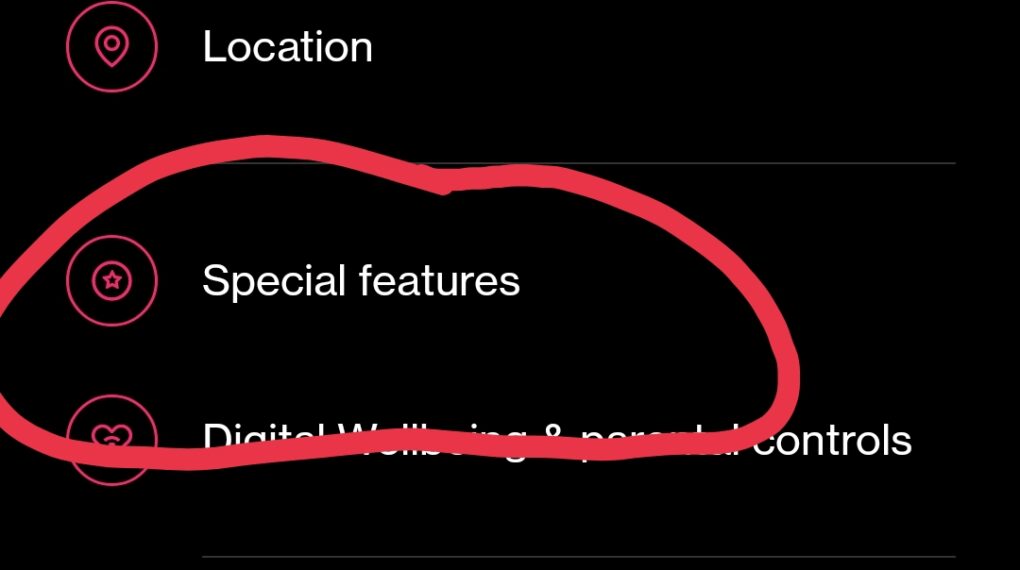
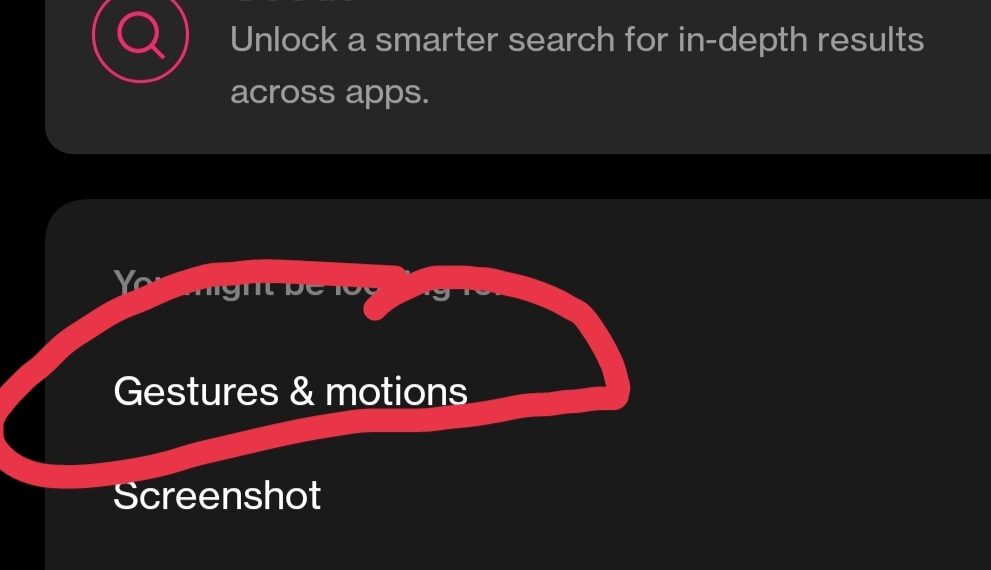
Method 3: Hold Three-Finger Gesture
If you want to take partial screenshot on the mobile then you can use this method.
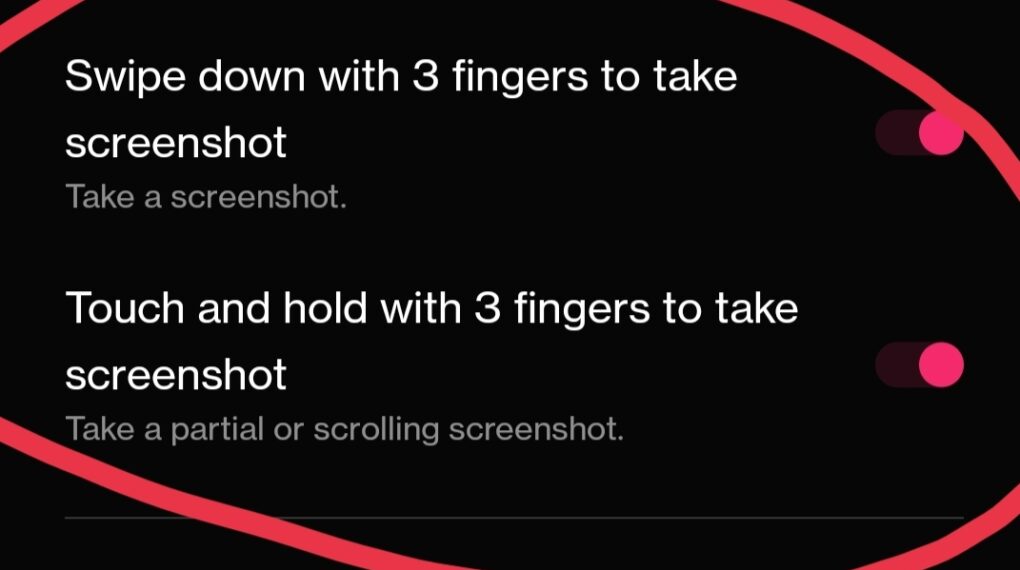
- Ensure that the Hold 3-finger screenshot gesture is enabled in your device settings. You can do this by going to “Settings” > “Special features” > “Gestures & motions” and enabling “Touch and hold with 3 fingers to take screenshot.”
- Once the gesture is enabled, navigate to the screen you want to capture.
- Place three fingers on the screen simultaneously and hold for a few seconds.
- Now you can see the option to take a screenshot of a specific area on the screen.
- Now swipe downwards with all three fingers.
- Now release your fingers when you take the screenshot and save it.
- The screenshot will be saved to your device’s Gallery or Screenshots folder automatically.
Conclusion:
Capturing screenshots on OnePlus Nord is a simple and intuitive process that can be done using either physical buttons or the three-finger gesture. Whether saving important information or sharing funny moments with friends, knowing how to take a screenshot on your device can be incredibly useful. We hope this post has helped you.